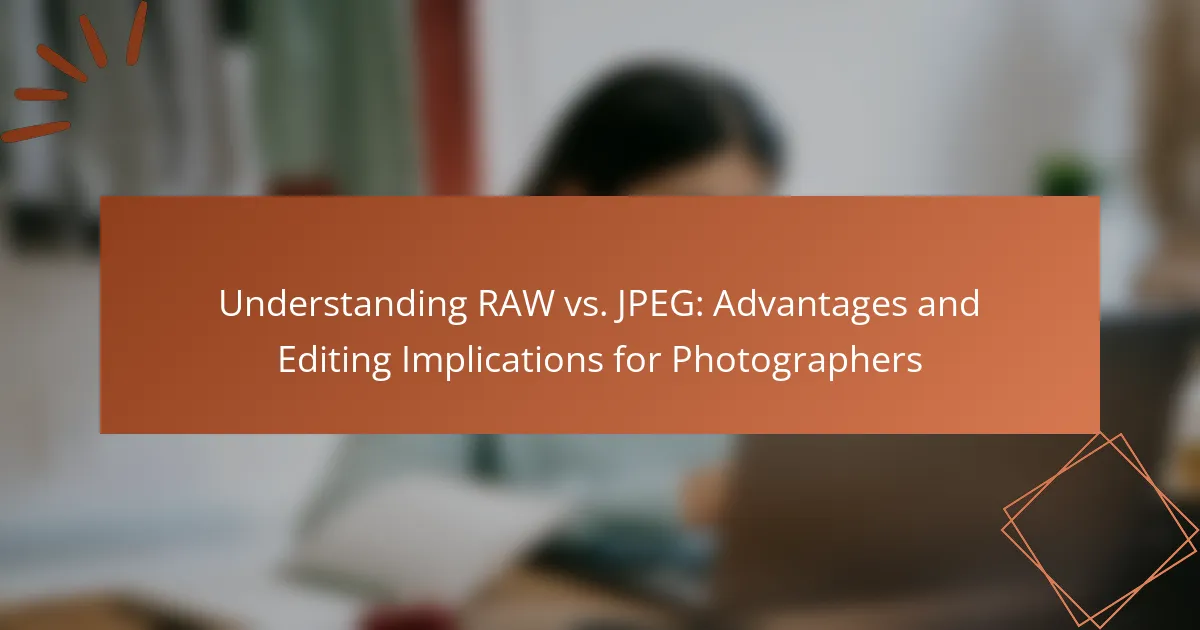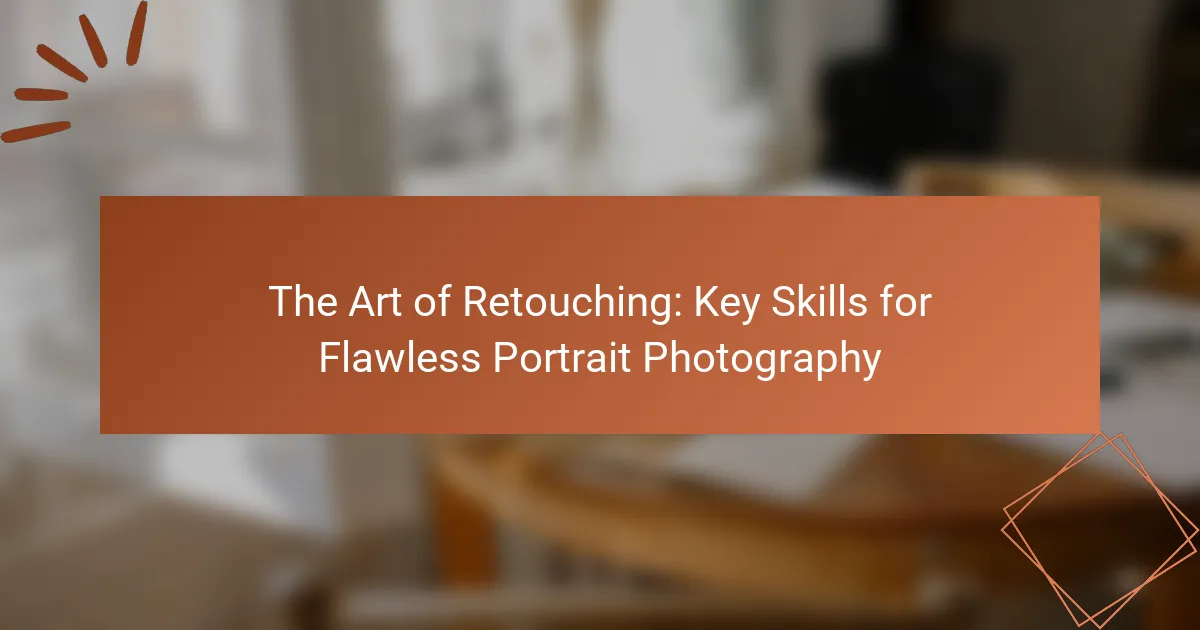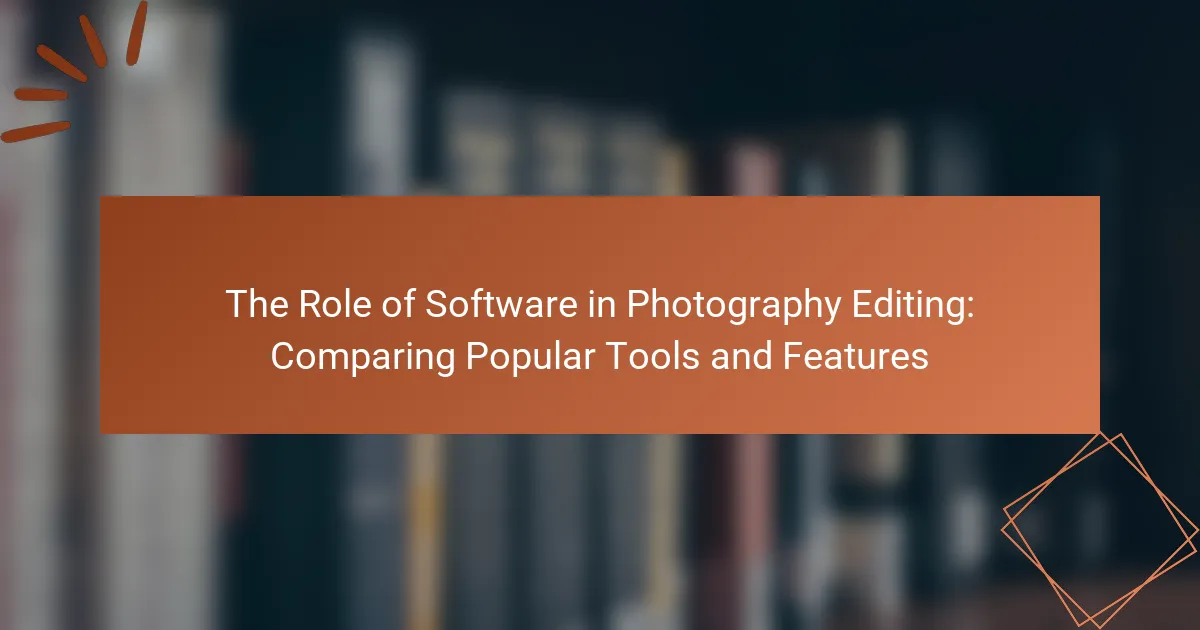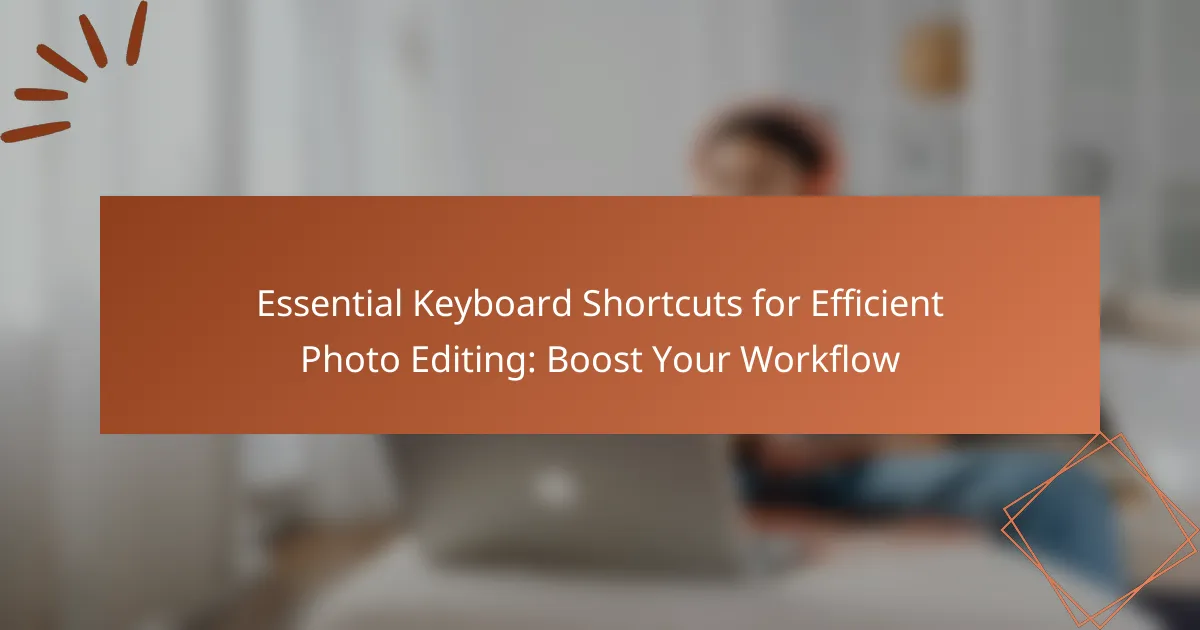Adobe Lightroom is a comprehensive photo editing and management software tailored for photographers. The article covers essential editing techniques, including exposure adjustments, tonal corrections, and local edits, which enhance image quality and composition. It highlights the importance of non-destructive editing, support for RAW files, and the use of presets and batch processing to optimize workflow. Additionally, strategies for efficient photo organization and management within Lightroom are discussed, making it a vital tool for both amateur and professional photographers seeking to achieve stunning results.
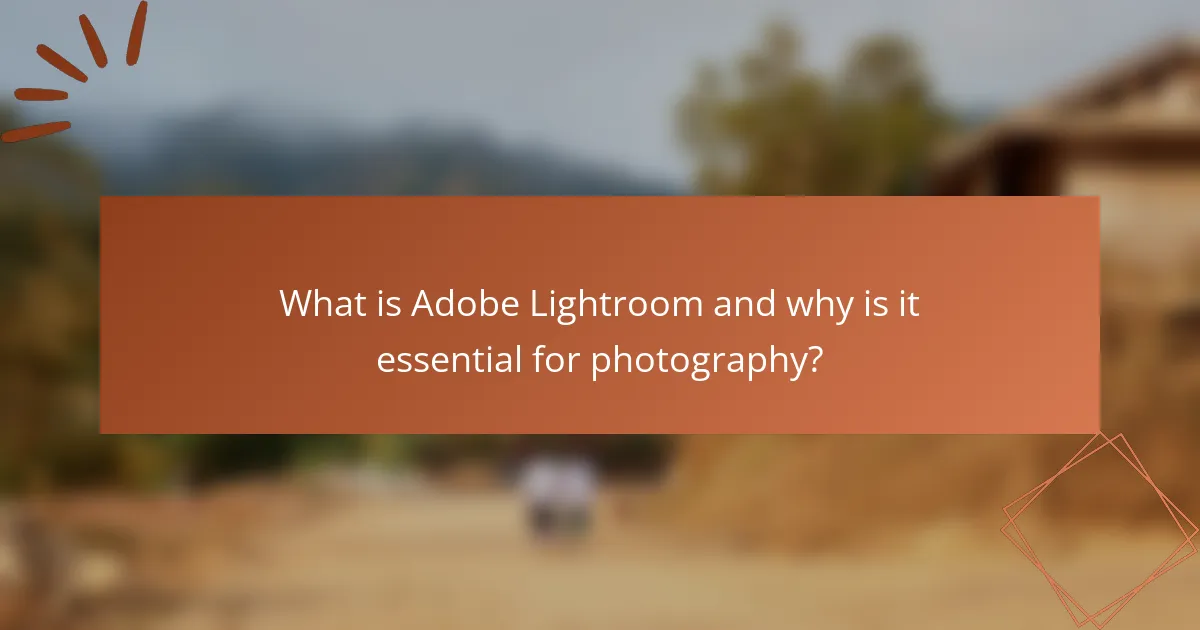
What is Adobe Lightroom and why is it essential for photography?
Adobe Lightroom is a powerful photo editing and management software designed for photographers. It enables users to organize, edit, and share images efficiently. Lightroom provides a non-destructive editing environment, preserving the original files while allowing extensive adjustments. It offers advanced tools for color correction, exposure adjustments, and image enhancement. Photographers rely on Lightroom for its ability to handle large volumes of images seamlessly. The software supports RAW file formats, ensuring high-quality edits. Additionally, Lightroom’s presets and batch processing save time in repetitive tasks. These features make it an essential tool for both amateur and professional photographers.
How does Adobe Lightroom differ from other photo editing software?
Adobe Lightroom differs from other photo editing software primarily in its focus on non-destructive editing and organization. Lightroom allows users to make adjustments without altering the original image file. This feature is crucial for photographers who want to preserve their original shots. Additionally, Lightroom offers robust cataloging capabilities. Users can easily organize, tag, and search their photos. This is in contrast to many other software options that prioritize editing tools over organization. Lightroom also integrates seamlessly with Adobe’s ecosystem. It works well with Photoshop and other Adobe products. This integration enhances the workflow for professionals. Lastly, Lightroom is tailored specifically for photographers. Its tools are designed to meet the unique needs of photo editing and management.
What unique features does Adobe Lightroom offer for photographers?
Adobe Lightroom offers unique features that enhance the photography editing process. One key feature is non-destructive editing. This allows photographers to make adjustments without permanently altering the original image. Another unique feature is the powerful organizational tools. Photographers can use collections, keywords, and ratings to manage large libraries efficiently. The advanced color grading tools enable precise adjustments to colors and tones. Additionally, Lightroom’s integration with Adobe Creative Cloud facilitates seamless access across devices. The built-in presets provide quick editing options tailored to various styles. Finally, the HDR and panorama merge capabilities allow for the creation of stunning images from multiple exposures. These features collectively streamline the workflow for photographers, making Lightroom a preferred choice.
How does Lightroom’s interface enhance the editing experience?
Lightroom’s interface enhances the editing experience through its intuitive design and streamlined workflow. The layout allows users to access tools and features quickly. This efficiency minimizes distractions, enabling focus on photo adjustments. The use of panels organizes editing tools logically. Users can easily navigate between different editing modes, such as Library and Develop. The visual previews provide immediate feedback on adjustments. Additionally, customizable workspaces cater to individual preferences. These elements collectively improve user satisfaction and productivity during the editing process.
Why should photographers master Adobe Lightroom?
Photographers should master Adobe Lightroom because it enhances their editing efficiency and image quality. Lightroom offers powerful tools for organizing, editing, and exporting photos. It supports non-destructive editing, allowing photographers to preserve original images. The software provides advanced color correction features, ensuring accurate color representation. Its intuitive interface streamlines the editing process, saving time during workflow. Additionally, Lightroom’s presets enable quick adjustments for consistent results across multiple images. According to a survey by Adobe, 70% of professional photographers prefer Lightroom for its versatility and user-friendly design. Mastery of Lightroom can significantly elevate a photographer’s portfolio and professional standing.
What are the key benefits of using Lightroom for photo editing?
Lightroom offers several key benefits for photo editing. It provides non-destructive editing, allowing users to make adjustments without altering the original image. This feature preserves the original file integrity. Lightroom also includes advanced organizational tools, such as tagging and rating, which simplify image management. Additionally, it offers powerful editing capabilities, including exposure adjustments, color correction, and cropping. Lightroom’s batch processing feature enables users to apply edits to multiple photos simultaneously, saving time. The software supports a wide range of file formats, enhancing its versatility. Finally, Lightroom integrates seamlessly with other Adobe products, enhancing workflow efficiency.
How does mastering Lightroom improve overall photography skills?
Mastering Lightroom enhances overall photography skills by improving image editing capabilities. It allows photographers to efficiently adjust exposure, contrast, and color balance. These adjustments lead to more visually appealing images. Lightroom’s organization tools help photographers manage their photo libraries effectively. This organization aids in locating and selecting the best images for editing. Additionally, mastering Lightroom fosters a deeper understanding of photographic concepts. Photographers learn about composition and lighting through hands-on editing experience. Studies show that consistent practice with editing software correlates with improved photographic outcomes. Thus, mastering Lightroom directly contributes to enhanced photography skills.
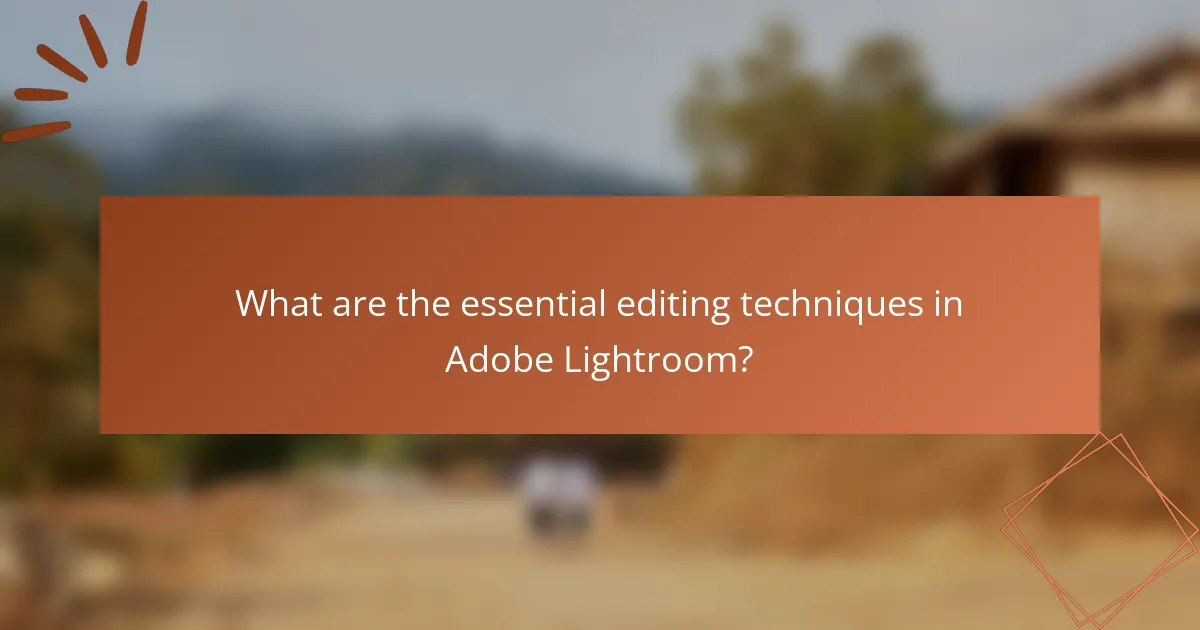
What are the essential editing techniques in Adobe Lightroom?
The essential editing techniques in Adobe Lightroom include adjusting exposure, contrast, highlights, shadows, whites, and blacks. These adjustments help enhance the overall tonal range of an image. Cropping and straightening images improve composition and framing. The use of the HSL panel allows for fine-tuning of hue, saturation, and luminance of individual colors. The sharpening tool enhances detail, while noise reduction minimizes graininess in high ISO images. Applying presets can streamline the editing process and maintain consistency across images. Lastly, local adjustments with brushes and gradients provide targeted edits to specific areas of a photo. These techniques collectively enable photographers to achieve professional-looking results.
How can basic adjustments enhance your photos in Lightroom?
Basic adjustments in Lightroom can significantly enhance your photos. These adjustments include exposure, contrast, highlights, shadows, whites, and blacks. Correcting exposure ensures proper brightness, making your image more visually appealing. Adjusting contrast adds depth by differentiating dark and light areas. Modifying highlights and shadows improves details in bright and dark sections, respectively. Tweaking whites and blacks refines the overall tonal range. These adjustments can transform an ordinary photo into a striking one. According to Adobe, even minor changes can lead to substantial improvements in image quality and viewer engagement.
What are the most effective ways to adjust exposure and contrast?
The most effective ways to adjust exposure and contrast include using sliders in editing software. In Adobe Lightroom, the Exposure slider alters the overall brightness of an image. The Contrast slider increases or decreases the difference between light and dark areas. Adjusting highlights and shadows can also refine exposure and contrast. The Tone Curve tool provides precise control over tonal adjustments. Additionally, applying local adjustments with brushes or graduated filters enhances specific areas. These methods allow for detailed manipulation of an image’s lighting and contrast, leading to improved visual impact.
How can color correction transform your images?
Color correction can significantly enhance your images by adjusting the colors to appear more natural and vibrant. This process involves correcting color casts, improving skin tones, and ensuring accurate color representation. By utilizing color correction tools, photographers can bring out the true essence of the scene. For instance, correcting white balance can eliminate unwanted tints, making the image more visually appealing. Studies show that images with proper color correction can increase viewer engagement by up to 30%. This transformation leads to a more professional and polished final product, making color correction an essential technique in photography.
What advanced editing techniques can be used in Lightroom?
Advanced editing techniques in Lightroom include local adjustments, gradient filters, and tone curve manipulation. Local adjustments allow precise edits to specific areas of an image. Gradient filters help apply effects gradually across the photo. Tone curve manipulation adjusts brightness and contrast in a more controlled manner. Other techniques include split toning for color balance and sharpening for detail enhancement. Each technique enhances the overall quality of the image. These methods are essential for achieving professional-level edits in photography.
How do local adjustments improve specific areas of an image?
Local adjustments enhance specific areas of an image by allowing targeted editing. They enable users to modify exposure, contrast, saturation, and sharpness in selected regions. This precision improves the overall composition by drawing attention to focal points. For example, brightening a subject while keeping the background muted creates emphasis. Local adjustments can correct flaws or enhance details without affecting the entire image. Studies show that targeted edits can significantly elevate visual appeal and impact. The use of tools like brushes and gradients in software like Adobe Lightroom facilitates these adjustments effectively.
What is the role of presets in streamlining the editing process?
Presets play a crucial role in streamlining the editing process by providing predefined adjustments for photos. They allow photographers to apply a consistent style across multiple images quickly. This saves time by eliminating the need for manual adjustments for each photo. Presets can include settings for exposure, contrast, color balance, and more. They ensure uniformity in editing, which is essential for maintaining a cohesive look in a series of images. Many photographers create custom presets tailored to their specific style. According to Adobe, using presets can reduce editing time by up to 50%. This efficiency is particularly beneficial for large projects or professional workflows.
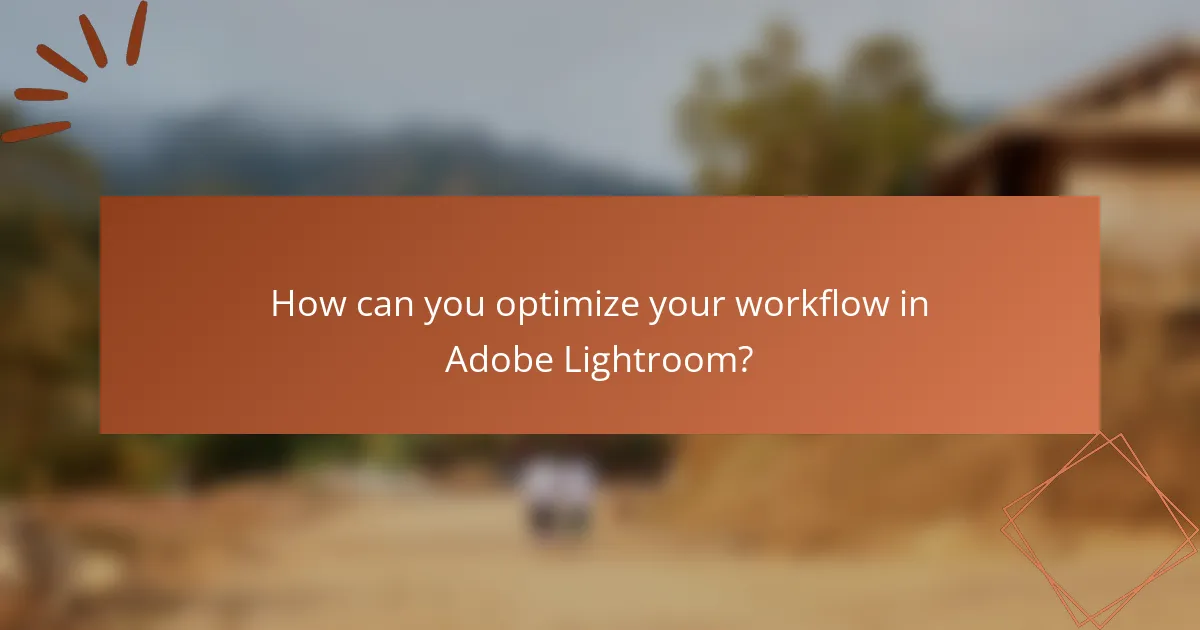
How can you optimize your workflow in Adobe Lightroom?
To optimize your workflow in Adobe Lightroom, utilize presets and batch processing. Presets allow you to apply consistent edits quickly. Batch processing enables you to edit multiple photos simultaneously, saving time. Organize your files with keywords and collections for easy access. Use the Library module for efficient photo management. Leverage the Develop module for quick adjustments using sliders. Take advantage of the history panel to track changes. Regularly back up your catalog to prevent data loss. These strategies enhance efficiency and streamline your editing process.
What organizational strategies should you implement in Lightroom?
Implementing organizational strategies in Lightroom enhances workflow efficiency. Use folders to categorize images by date or event. Create collections for specific projects or themes. Utilize keywords for easy searching and filtering. Apply ratings and flags to prioritize images. Leverage color labels for visual organization. Regularly back up catalogs to prevent data loss. These strategies streamline access and improve overall productivity in Lightroom.
How can you effectively use collections and keywords?
To effectively use collections and keywords in Adobe Lightroom, organize your photos into collections based on themes or projects. This allows for easy access and management of your images. Use keywords to tag photos with relevant terms, enhancing searchability within the software. For example, if you photograph landscapes, tag images with keywords like “mountains” or “sunset.” This method improves workflow efficiency. Research shows that organized collections and precise keywords significantly reduce time spent searching for images. A study by Adobe indicates that users can save up to 30% of their editing time through effective organization techniques.
What tips can help streamline your editing process?
Use presets to save time on repetitive adjustments. Presets can apply consistent edits across multiple photos instantly. Organize your workflow by creating folders for different projects. This structure reduces search time and increases efficiency. Utilize keyboard shortcuts to speed up navigation and editing tasks. Shortcuts can significantly reduce the time spent on common actions. Batch editing allows you to apply changes to several images at once. This method is particularly useful for similar photos taken in the same setting. Regularly calibrate your monitor for accurate color representation. Accurate colors ensure your edits are true to life. Finally, take breaks to maintain focus and prevent burnout. Short breaks can enhance productivity and creativity during long editing sessions.
What common challenges do photographers face when using Lightroom?
Photographers commonly face several challenges when using Lightroom. One significant challenge is the learning curve associated with the software’s interface. Many users find it complex and overwhelming at first. Another challenge is managing large image files, which can slow down performance. Photographers often struggle with organizing and cataloging their images effectively. Color correction can also be difficult, as achieving the desired look requires practice and understanding of the tools. Additionally, exporting images with the correct settings can be confusing for beginners. Finally, photographers may encounter issues with compatibility and updates that affect their workflow.
How can you troubleshoot performance issues in Lightroom?
To troubleshoot performance issues in Lightroom, first check your system requirements. Ensure your computer meets or exceeds Adobe’s recommended specifications for Lightroom. Next, optimize your catalog by regularly backing it up and using the ‘Optimize Catalog’ feature. This can improve performance by reducing file size and fragmentation.
Also, consider reducing the number of previews generated. Use standard-sized previews instead of 1:1 previews for better performance. Disable GPU acceleration if it causes issues, as some graphics cards may not be compatible.
Lastly, ensure that your software is up to date. Adobe frequently releases updates that can fix bugs and improve performance. Following these steps can help resolve common performance issues in Lightroom.
What solutions are available for managing large photo libraries?
Solutions for managing large photo libraries include software like Adobe Lightroom, Google Photos, and Apple Photos. Adobe Lightroom offers powerful organization tools, including keyword tagging and collections. Google Photos provides cloud storage and automatic backup features. Apple Photos integrates seamlessly with Apple devices and offers smart albums. Each solution supports high-resolution images and facilitates easy searching. Lightroom, for instance, allows for batch editing, which is efficient for large libraries. Cloud-based options ensure accessibility from multiple devices. These tools help photographers maintain order and streamline their workflow.
What are the best practices for exporting photos from Lightroom?
The best practices for exporting photos from Lightroom include selecting the right file format, adjusting image quality settings, and choosing appropriate resolution. JPEG is often recommended for online use due to its balance of quality and file size. For print, TIFF or PSD formats are preferable as they retain more detail. Set the quality slider to 80-100% for optimal results while managing file size.
When exporting, adjust the resolution to 300 DPI for print and 72 DPI for web use. Use the “Resize to Fit” option to specify dimensions that match your intended output. Applying output sharpening for the selected medium enhances the final image quality. Lastly, consider using metadata settings to include copyright information and keywords. Following these practices ensures high-quality exports tailored to specific needs.
How do you choose the right settings for different platforms?
To choose the right settings for different platforms, first identify the platform’s specifications. Each platform, like Instagram or Facebook, has unique requirements for image size and quality. For instance, Instagram favors square images at 1080 x 1080 pixels. Facebook typically recommends a resolution of 1200 x 630 pixels for shared images.
Next, adjust the image resolution and format accordingly. JPEG is widely accepted, but PNG may be better for images with text or transparency. Additionally, consider the color profile; sRGB is the standard for web use.
Finally, test your images by uploading them to the platform. This ensures they appear as intended. Regularly review the platform’s guidelines for updates, as specifications can change over time.
What considerations should you keep in mind for print vs. digital exports?
For print vs. digital exports, consider resolution and color profiles. Print requires higher resolution, typically 300 DPI, for sharp images. Digital exports can use lower resolutions, often 72 DPI, since screens do not need as much detail.
Color profiles also differ. For print, use CMYK color profiles to ensure accurate color reproduction. Digital formats typically use RGB, which is optimized for screen display.
File formats are another consideration. TIFF is preferred for print due to its lossless quality. JPEG is commonly used for digital exports, balancing quality and file size.
Lastly, consider the intended use. Print exports may require bleed and crop marks, while digital exports should be optimized for web or social media sharing.
The main entity of the article is Adobe Lightroom, a photo editing and management software essential for photographers. The article provides a comprehensive overview of Lightroom’s features, including non-destructive editing, advanced organizational tools, and integration with other Adobe products. Key topics covered include essential editing techniques, effective workflow optimization strategies, and best practices for exporting photos tailored for both digital and print formats. Additionally, the article addresses common challenges photographers face when using Lightroom and offers solutions to enhance their editing experience.