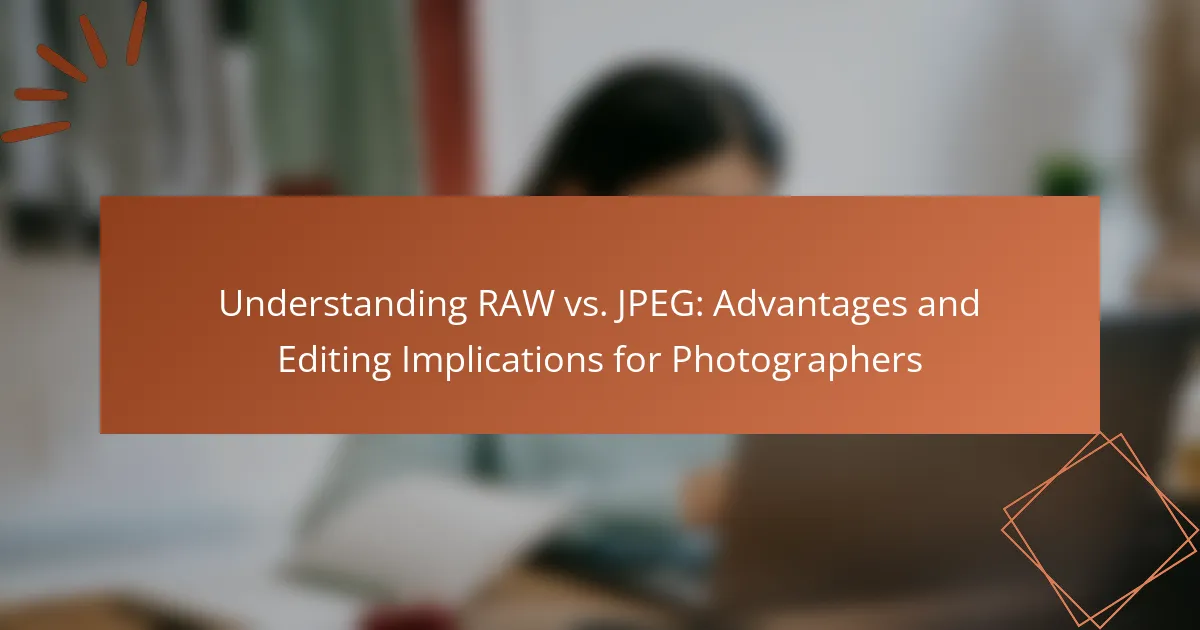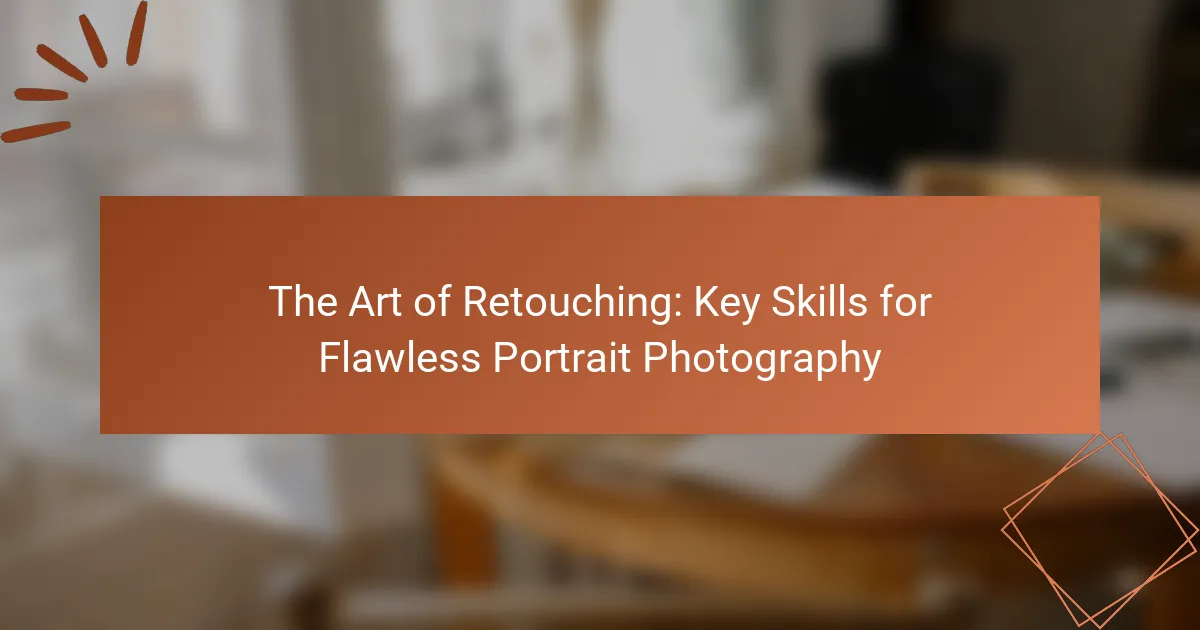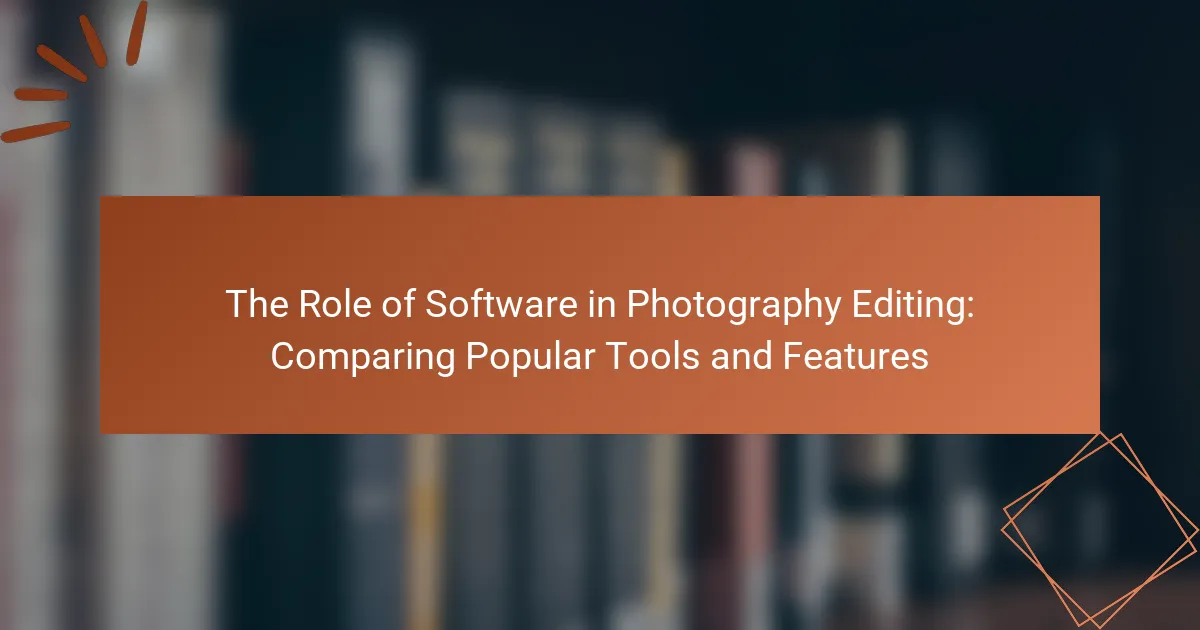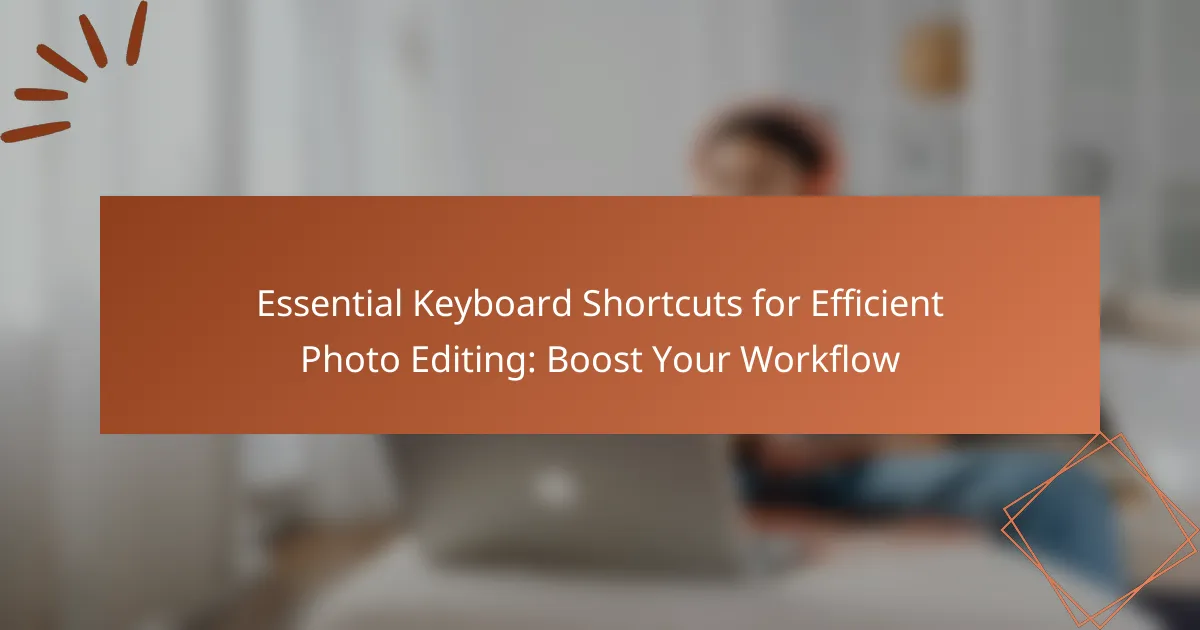Advanced editing techniques in Photoshop focus on methods such as layering, masking, and color correction to enhance image manipulation and design. Layering allows users to stack multiple images for complex compositions, while masking enables selective editing by hiding or revealing specific parts of a layer. This guide covers the use of adjustment layers, smart objects, and blending modes to maintain image integrity and achieve creative effects. It emphasizes non-destructive editing techniques that preserve original images, providing flexibility and control in the editing process. The article details practical steps for implementing these techniques, including creating and adjusting masks for seamless blending and color correction.
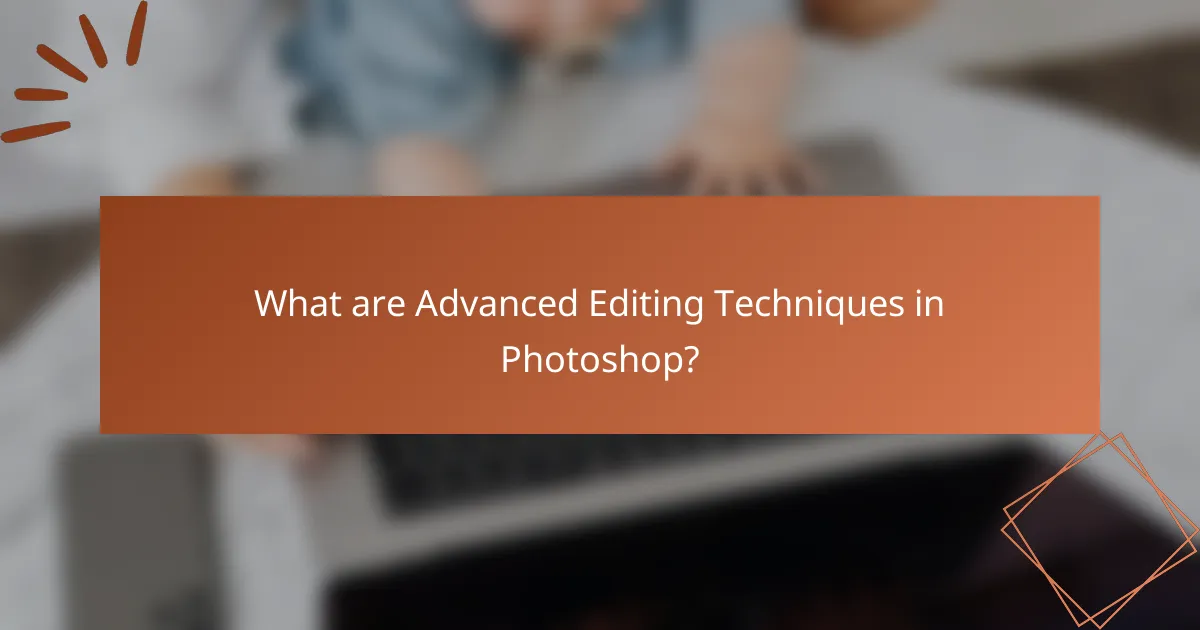
What are Advanced Editing Techniques in Photoshop?
Advanced editing techniques in Photoshop include methods like layering, masking, and advanced color correction. Layering allows users to stack multiple images or elements for complex compositions. Masking enables selective editing by hiding or revealing portions of a layer. Techniques such as using adjustment layers enhance image quality without altering the original. The use of smart objects preserves image integrity during transformations. Advanced blending modes provide unique ways to combine layers creatively. Non-destructive editing techniques ensure that original images remain unchanged throughout the process. These methods are essential for professional-grade image manipulation and design.
How do Layering and Masking enhance photo editing?
Layering and masking enhance photo editing by providing flexibility and precision. Layers allow editors to separate different elements of an image. This separation enables individual adjustments without affecting the entire image. Masking further refines this process by allowing selective visibility of layer content. Editors can reveal or hide parts of a layer with masks. This technique improves control over blending and effects. Additionally, layering and masking facilitate non-destructive editing. This means original images remain intact during the editing process. Overall, these techniques significantly increase creative possibilities and editing efficiency.
What is the significance of layers in Photoshop editing?
Layers in Photoshop editing are significant because they allow for non-destructive editing. Each layer can contain different elements of an image, such as text, graphics, or adjustments. This separation enables users to manipulate each component independently without altering the original image. Layers can be rearranged, hidden, or deleted, providing flexibility in the editing process. The use of layers also facilitates complex compositions, as adjustments can be made to specific areas without affecting the entire image. Furthermore, layers support blending modes, which enhance the interaction between different elements. This capability allows for creative effects and improved visual quality in final outputs.
How does masking contribute to non-destructive editing?
Masking contributes to non-destructive editing by allowing adjustments without permanently altering the original image. It enables users to isolate specific areas for editing while preserving the rest of the image intact. This technique offers flexibility, as masks can be easily modified or removed at any time. For instance, a layer mask can be painted with black to hide parts of a layer or white to reveal them. This allows for precise control over which areas are affected by adjustments. Moreover, masks can be refined using gradients or brush tools, enhancing the overall editing process. Ultimately, masking ensures that the original image remains unchanged, facilitating experimentation and creativity in editing.
Why is mastering Layering essential for advanced editing?
Mastering layering is essential for advanced editing because it enables precise control over image elements. Layers allow editors to manipulate individual components without affecting the entire image. This flexibility facilitates non-destructive editing, preserving original files for future adjustments. Additionally, layering supports complex compositions by combining multiple images seamlessly. It enhances creative possibilities, allowing for effects like blending and masking. Studies show that effective use of layers can significantly improve workflow efficiency in Photoshop. Mastering this technique is crucial for achieving professional-quality results in digital editing.
What are the different types of layers available in Photoshop?
Photoshop offers several types of layers, each serving distinct functions. The main types include Background Layers, Adjustment Layers, and Smart Object Layers. Background Layers are locked by default and serve as the base layer. Adjustment Layers apply color and tonal adjustments without altering the original image. Smart Object Layers allow for non-destructive editing, preserving the original data. Additionally, Shape Layers are used to create vector shapes and Text Layers are specifically for adding text. Each layer type enhances the editing process by providing specific functionalities tailored to different tasks.
How can blending modes affect layer interactions?
Blending modes affect layer interactions by altering how layers combine visually. Each blending mode applies a specific mathematical formula to determine the resulting color and brightness. For example, the ‘Multiply’ mode darkens layers by multiplying the base and blend colors. This mode is effective for shadow effects. Conversely, the ‘Screen’ mode lightens layers by inverting the colors and multiplying them. This mode is useful for highlights. Other modes like ‘Overlay’ combine features of both ‘Multiply’ and ‘Screen,’ enhancing contrast. These interactions can create various visual effects, influencing the overall composition in Photoshop.
What are the common challenges faced when using Layers?
Common challenges faced when using Layers include managing layer organization, ensuring proper blending, and handling performance issues. Layer organization can become complex with numerous layers, making it difficult to navigate. Proper blending modes may not yield the expected results, leading to inconsistent appearances. Performance issues can arise when working with large files or multiple effects, causing slowdowns. Additionally, layer masks require precision, and mistakes can lead to unwanted alterations. Understanding these challenges is essential for effective layer management in Photoshop.
How can users troubleshoot layer visibility issues?
Users can troubleshoot layer visibility issues by checking the layer’s visibility settings. Ensure the eye icon next to the layer is active. If the layer is locked, unlock it to enable visibility. Verify that the layer is not hidden within a group. Check for any adjustment layers that may affect visibility. Ensure the layer’s opacity is set to a visible level, typically above 0%. Review blend modes to confirm they are set correctly. If the issue persists, restart Photoshop to refresh the application. These steps address common visibility problems effectively.
What are the best practices for organizing layers effectively?
The best practices for organizing layers effectively include naming layers clearly and logically. Clear names help identify the content and purpose of each layer quickly. Group similar layers into folders to reduce clutter and improve workflow. Using color coding for layers can also enhance visibility and organization. Maintaining a consistent order, such as stacking background layers at the bottom, aids in navigation. Regularly deleting unused layers keeps the workspace tidy. Additionally, using layer comps can document different design variations without duplicating layers. These practices streamline the editing process and enhance productivity in Photoshop.
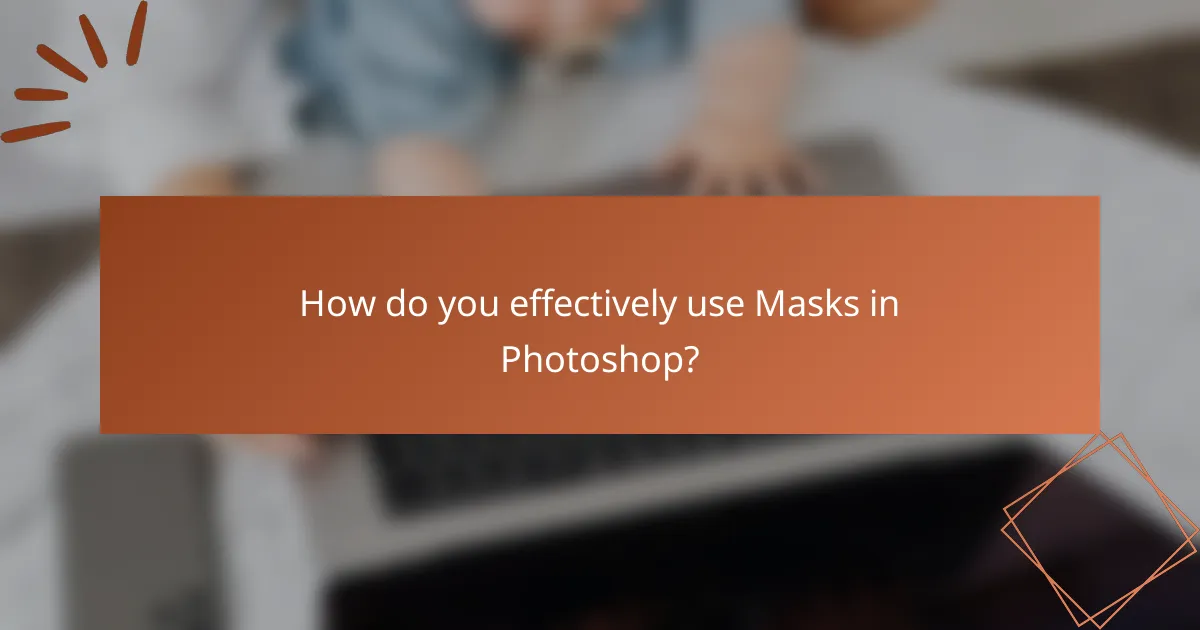
How do you effectively use Masks in Photoshop?
To effectively use masks in Photoshop, start by selecting the layer you want to mask. Click on the “Add Layer Mask” icon at the bottom of the Layers panel. This creates a white mask thumbnail next to your layer. Paint with black on the mask to hide parts of the layer. White will reveal areas again. Use varying brush opacities for smooth transitions. Adjust the mask using the Properties panel to refine edges. Masks are non-destructive, allowing for easy edits. This technique is essential for advanced compositing and blending in Photoshop.
What are the different types of masks available?
There are several types of masks available in Photoshop. The primary types include layer masks, vector masks, and clipping masks. Layer masks allow for non-destructive editing by hiding or revealing parts of a layer. Vector masks use paths to create sharp, defined edges. Clipping masks enable one layer to use the transparency of another layer above it. Additionally, there are alpha channel masks for advanced selections and quick masks for temporary adjustments. Each type serves distinct purposes in editing and compositing images effectively.
How do layer masks differ from vector masks?
Layer masks and vector masks serve different purposes in Photoshop. Layer masks use grayscale to control the transparency of a layer. Black areas of a layer mask hide the layer, while white areas reveal it. This allows for smooth transitions and soft edges. Vector masks, on the other hand, use paths and shapes to define areas of visibility. They create sharp, clean edges and are resolution-independent. Layer masks are pixel-based, while vector masks are based on mathematical paths. This distinction allows for different editing techniques and outcomes in graphic design.
What are the advantages of using clipping masks?
Clipping masks offer several advantages in graphic design and photo editing. They allow for precise control over which parts of a layer are visible. This enables designers to create complex compositions without permanently altering the original images. Clipping masks facilitate non-destructive editing, preserving the integrity of the underlying layers. They streamline the workflow by allowing multiple layers to be masked simultaneously. This technique enhances creativity by enabling the application of textures or patterns selectively. Additionally, clipping masks can simplify adjustments to effects and color without affecting the entire layer. Overall, they are a powerful tool for achieving intricate designs efficiently.
What techniques can improve your masking skills?
To improve your masking skills in Photoshop, practice using the Pen Tool for precise selections. The Pen Tool allows for creating clean, vector-based paths around subjects. This technique enhances accuracy compared to traditional selection tools. Additionally, utilize Layer Masks to non-destructively hide parts of a layer. Layer Masks enable adjustments without altering the original image. Experiment with Feathering to soften the edges of your mask. Feathering creates a smoother transition between the masked and unmasked areas.
Moreover, leverage the Select and Mask workspace for advanced refinement options. This workspace provides tools like Refine Edge Brush for intricate details. Utilizing shortcuts can also speed up your workflow. For example, holding the Alt key while clicking on a mask reveals the mask itself for easier adjustments. Regularly reviewing tutorials and practicing with different images helps solidify these techniques. Consistent practice leads to improved proficiency in masking skills.
How can feathering improve the quality of a mask?
Feathering can improve the quality of a mask by softening its edges. This creates a smoother transition between the masked and unmasked areas. Feathering reduces harsh lines that can make an image look unnatural. It allows for a more blended appearance in areas where the mask is applied. This technique is particularly useful in portrait editing and compositing. By adjusting the feathering amount, editors can control the extent of the softness. A higher feather value results in a more gradual blend. Conversely, a lower value maintains sharper edges. Overall, feathering enhances the visual appeal of masked images.
What tools can assist in creating precise masks?
The tools that assist in creating precise masks in Photoshop include the Pen Tool, Lasso Tool, and Quick Selection Tool. The Pen Tool allows for the creation of smooth, precise paths and is ideal for complex shapes. The Lasso Tool enables freehand selection, which is useful for irregular edges. The Quick Selection Tool offers a brush-like experience, allowing users to quickly select areas based on color and texture. Each of these tools provides unique advantages for achieving detailed masking results in advanced editing.
What common mistakes should be avoided when using masks?
Common mistakes to avoid when using masks in Photoshop include not selecting the correct brush settings. Using a hard brush can result in harsh edges, while a soft brush provides smoother transitions. Another mistake is failing to zoom in for detailed work. This oversight can lead to pixelated edges and inaccurate selections. Additionally, not inverting masks when necessary can hinder the desired effect. Users should remember to check the layer order, as masks can be ineffective if applied to the wrong layer. Forgetting to save changes regularly can also lead to lost progress. Finally, neglecting to utilize the properties panel limits the ability to adjust mask settings effectively.
How can incorrect masking impact the final image quality?
Incorrect masking can significantly degrade final image quality. It may lead to unwanted artifacts or halo effects around edges. These artifacts can distract from the overall composition and clarity of the image. Additionally, incorrect masking can result in loss of detail in important areas. For example, if a subject is not properly masked, parts of it may become overly blurred or pixelated. This loss of detail can undermine the professional appearance of the image. Furthermore, incorrect masking can alter color balance and exposure in unintended ways. Such changes can make the image look unnatural or inconsistent. Ultimately, poor masking choices can compromise the intended visual impact of the final image.
What strategies can prevent mask-related errors?
To prevent mask-related errors in Photoshop, use precise selection tools for accurate masking. Utilizing the Pen Tool or Quick Selection Tool can enhance accuracy. Regularly zoom in on your work to ensure detail clarity. Employ layer masks instead of erasing to maintain editability. Use the Refine Edge tool to smooth and feather mask edges effectively. Check the mask by toggling the visibility of the layer to identify any errors. Save your work frequently to avoid loss from mistakes. These strategies help maintain high-quality results and reduce the likelihood of errors during the editing process.
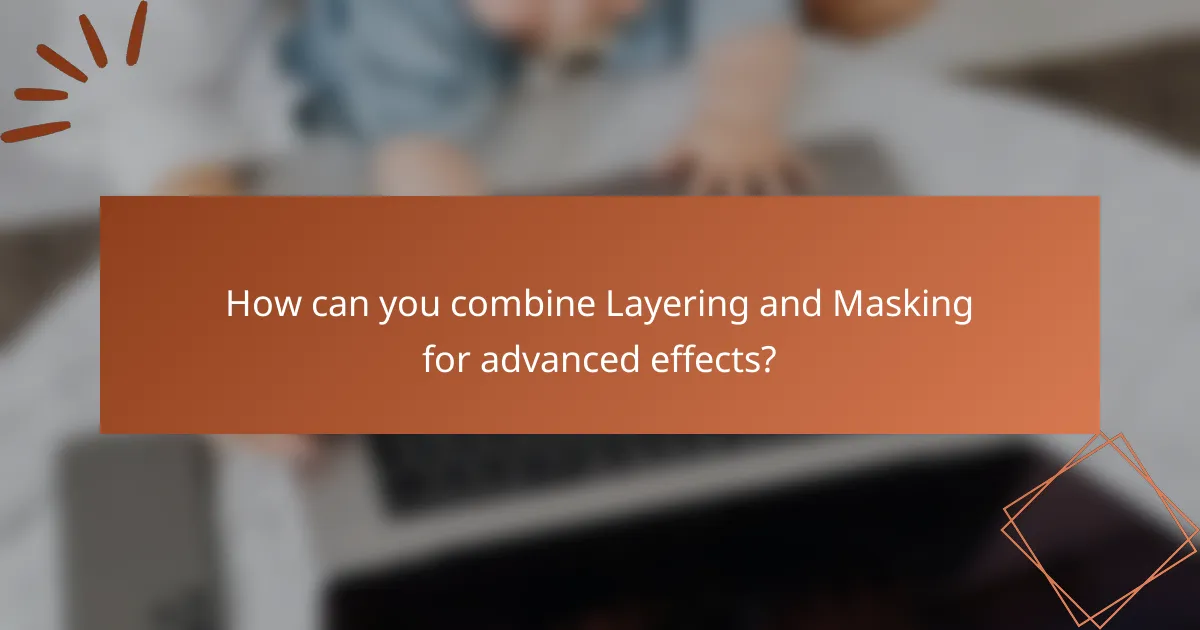
How can you combine Layering and Masking for advanced effects?
To combine layering and masking for advanced effects, start by creating multiple layers in your Photoshop project. Each layer can contain different elements, such as images or text. Use layer masks to control the visibility of each layer. This allows for selective editing without permanently altering the original content.
For instance, apply a layer mask to a photo layer to hide or reveal parts of the image. This technique is useful for blending images seamlessly. You can also use gradient masks for smooth transitions between layers.
Additionally, combine adjustment layers with masks to apply effects like color correction selectively. This gives you precise control over which areas of the image are affected by the adjustments.
Using blending modes on layers can enhance the interaction between them. Experimenting with different modes can yield unique visual results.
Overall, the combination of layering and masking provides flexibility and creativity in your editing process.
What are some creative ways to use layers and masks together?
Creative ways to use layers and masks together include blending images seamlessly. You can use masks to hide or reveal parts of layers. This technique allows for precise control over which areas are visible. Another method is to create composite images by layering different photos. Masks help in merging these images without harsh edges. You can also apply adjustment layers with masks to enhance specific areas. This allows for targeted color corrections or exposure adjustments. Additionally, using layer styles in conjunction with masks can add depth and dimension. For example, a drop shadow can be masked to create a unique effect. These methods enhance creativity and precision in photo editing.
How can you create complex compositions using both techniques?
To create complex compositions using layering and masking techniques in Photoshop, first, organize your layers effectively. Use multiple layers for different elements to maintain flexibility. Next, apply masks to control the visibility of each layer. This allows for precise adjustments without permanently altering the original images.
Utilize blending modes to enhance the interaction between layers. Blending modes can create various effects, adding depth and texture. Adjust opacity levels to fine-tune the visibility of each layer, achieving a balanced composition.
Incorporate adjustment layers for color correction and effects. These layers can be edited at any time, preserving the original image quality. Use clipping masks to apply effects to specific layers, ensuring targeted adjustments.
Finally, group related layers for better organization. This simplifies the editing process and helps maintain a clear workflow. These methods collectively enable the creation of intricate and visually appealing compositions in Photoshop.
What are examples of advanced effects achieved through layering and masking?
Advanced effects achieved through layering and masking include complex composites, depth of field adjustments, and selective color grading. Complex composites combine multiple images into a single cohesive artwork. This technique often involves blending various elements seamlessly using layer masks. Depth of field adjustments create a realistic focus effect by selectively blurring parts of an image. This effect is achieved by applying masks to isolate areas of focus. Selective color grading enhances specific colors while maintaining the integrity of others. This is done by using adjustment layers and masks to target particular hues. Each of these techniques showcases the versatility of layering and masking in Photoshop for professional-grade editing.
What tips can enhance your workflow with Layers and Masks?
To enhance your workflow with Layers and Masks, use keyboard shortcuts for efficiency. For example, pressing Ctrl + J duplicates a layer quickly. Organize layers into groups for better management. Naming layers descriptively aids in locating them easily. Utilize adjustment layers instead of direct edits to maintain flexibility. Masks should be used to control visibility non-destructively. Use the brush tool on masks to refine edges smoothly. Regularly save your work to prevent data loss. These practices streamline the editing process and improve overall productivity.
How can keyboard shortcuts improve efficiency in editing?
Keyboard shortcuts can significantly improve efficiency in editing by reducing the time spent on repetitive tasks. They allow users to execute commands quickly without navigating through menus. This speeds up the editing workflow and enhances productivity. Studies show that users can save up to 30% of their editing time by utilizing shortcuts. Additionally, keyboard shortcuts minimize the risk of errors associated with mouse navigation. By mastering these shortcuts, editors can focus more on creative decisions rather than technical execution. This leads to a more streamlined and effective editing process.
What resources are available for learning advanced techniques?
Online courses are available for learning advanced techniques in Photoshop. Platforms like Udemy and Coursera offer specialized courses. Adobe’s official website also provides tutorials and guides. YouTube hosts numerous channels dedicated to Photoshop techniques. Books such as “Adobe Photoshop Classroom in a Book” offer in-depth knowledge. Forums like Reddit and Stack Exchange allow for community support and discussion. These resources cater to various learning styles and skill levels.
Advanced Editing Techniques in Photoshop focus on the critical methods of layering and masking, essential for achieving professional-grade image manipulation. The article covers the significance of layers for non-destructive editing, the role of masks in selective visibility, and various techniques to enhance photo editing efficiency. Key topics include the types of layers available, the impact of blending modes, and best practices for organizing layers. Additionally, it addresses common challenges and mistakes in using these techniques, while providing tips for improving workflow and creating complex compositions.